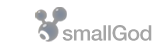To set up Apple Mail to get your email, goto "Preferences" under the "Mail" menu. Enter your name, the email address and password. click continue. Choose account type: POP. In "Description" put: your email address or something to indicate this is your new address (This description will appear in the list of accounts in Apple Mail). For Outgoing Mail Server -It is a good idea to use your ISP's mail server for outgoing mail. (contact your ISP for their server info) Sending mail from a DSL/cable account without using the provider's smtp server may cause it to get tagged as spam. Check the "Take Account Online" checkbox. Once created, click on the "Advanced" tab. Check the box next to: Remove copy from server after retreiving a message" This will stop mail from accumulating on the server. (If your mailbox on the server gets full you will not be able to recieve mail.) Close the mail Preferences window. If prompted to save click "Save".
Click the "Accounts" tab.
Click the "+" button at the bottom to create a new account.
For Incoming Mail Server put: mail.smallgod.net
For User Name put: (the full email address of the account e.g. you@yourdomain.com)
For Password put: (your password)
Click Continue.
If you wish to use the smallGod mail server do the following:
In "Description" put: smallGod SMTP.
In "Outgoing Mail Server" put: mail.smallgod.net
Check the "Use Authentication" checkbox.
For User Name put: (the full email address of the account e.g. you@yourdomain.com)
For Password put: (your password)
Click Continue.
Click Create.
- 60 Users Found This Useful