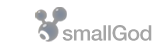Before you start, be sure you have these handy:
Username: Your FTP username.
Password: Your FTP password.
1. Click on the "+" sign at the bottom left corner to create a bookmark, see below:

2. Use the following settings as illustrated below:

- Protocol: FTP (File Transfer Protocol)
- Nickname: yourdomain.com
- Server: smallgod.net
- Port: 21 for FTP, 22 for SFTP
- Username: your FTP username
3. Under "More Options", change the following:
- Path: /httpdocs
- Connect Mode: Passive
- Encoding: Default
- Download Folder: Choose a folder on your computer for your local files.
- Transfer Files: Default
- Web URL: example.com
- Notes (optional): N/A
4. Save and then double-click on the bookmark to connect.

Enter your password. If you check Add to Keychain, you won't have to enter your password every time you use the bookmark
Cyberduck Homepage - http://cyberduck.ch/
Cyberduck Help Documents - http://cyberduck.ch/help/en/